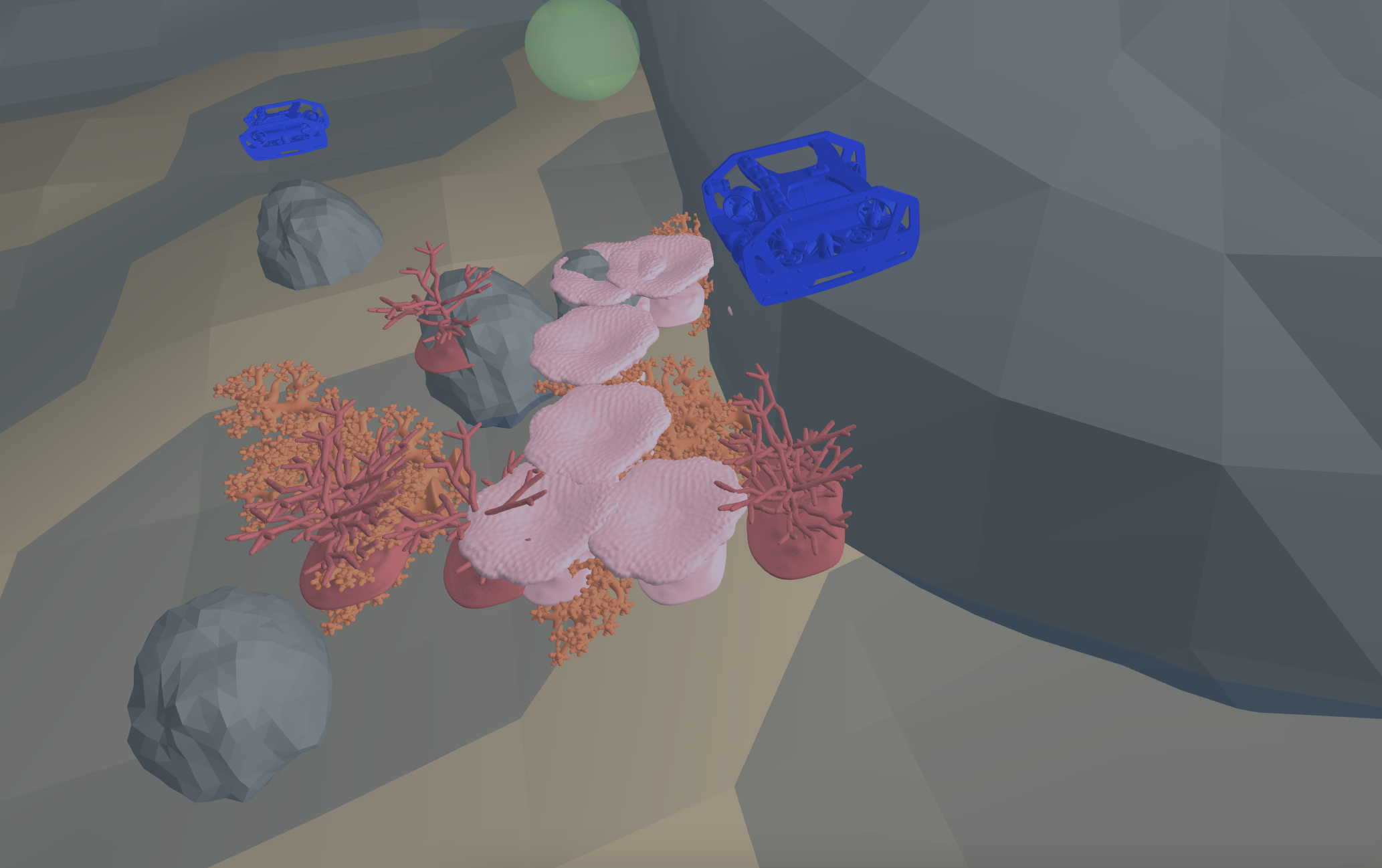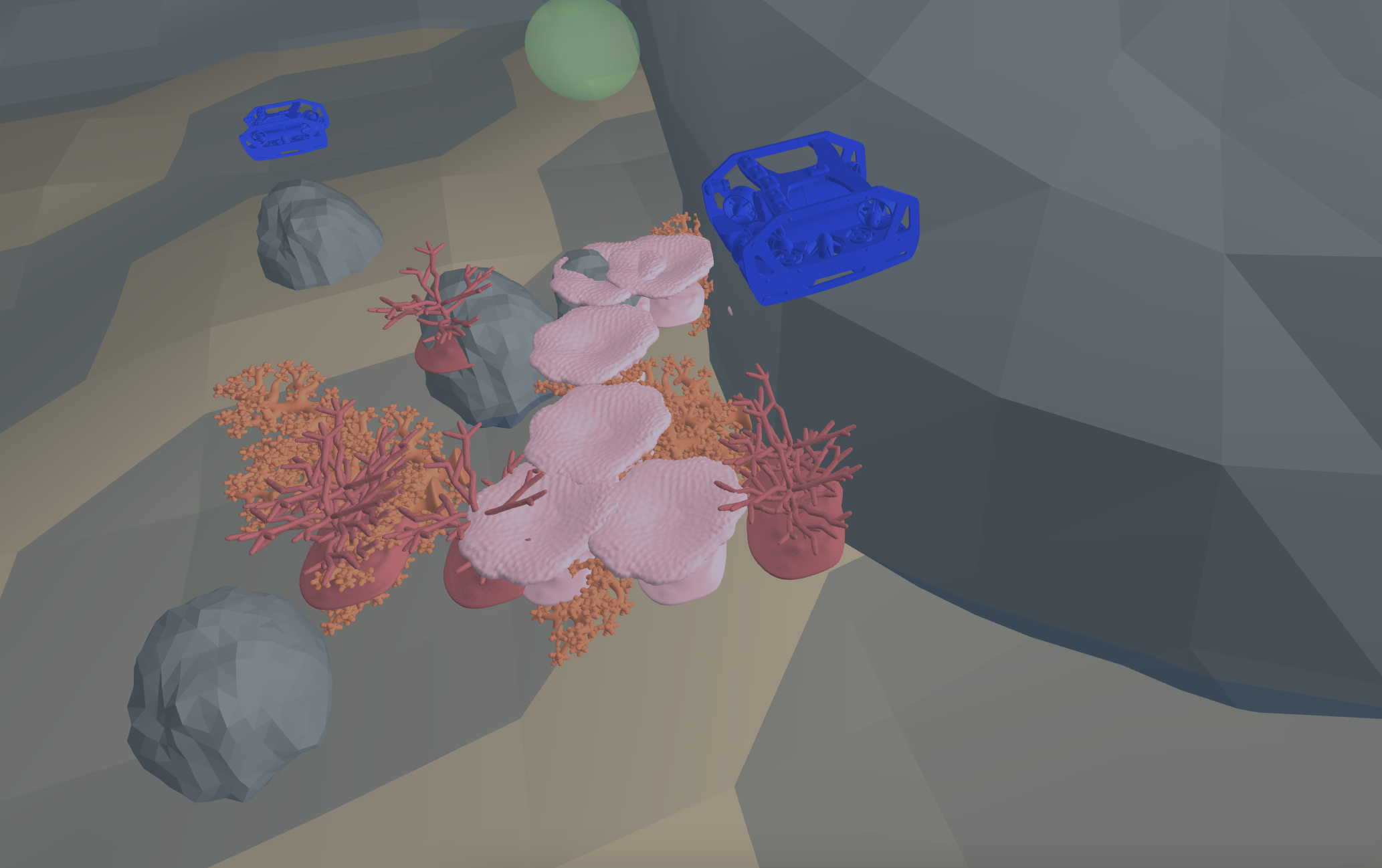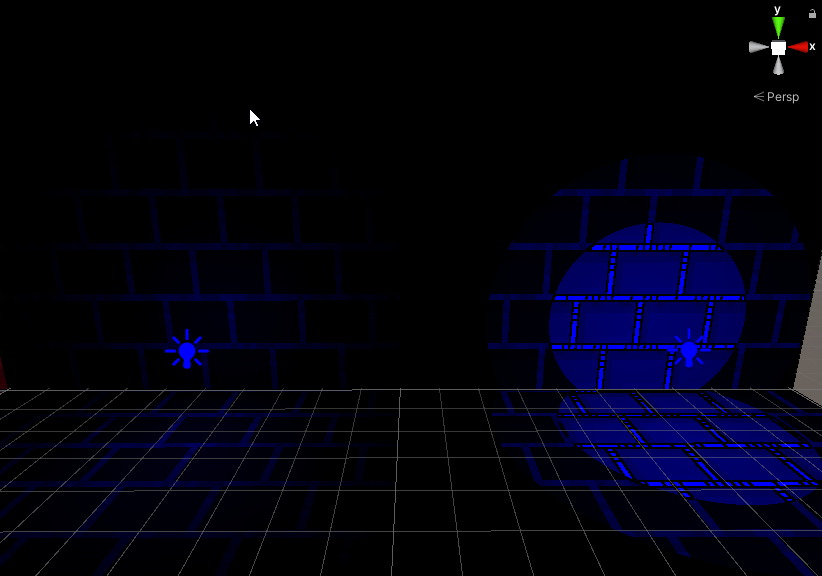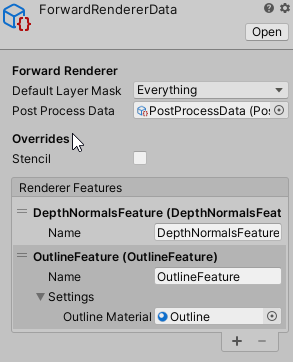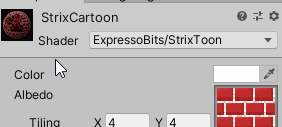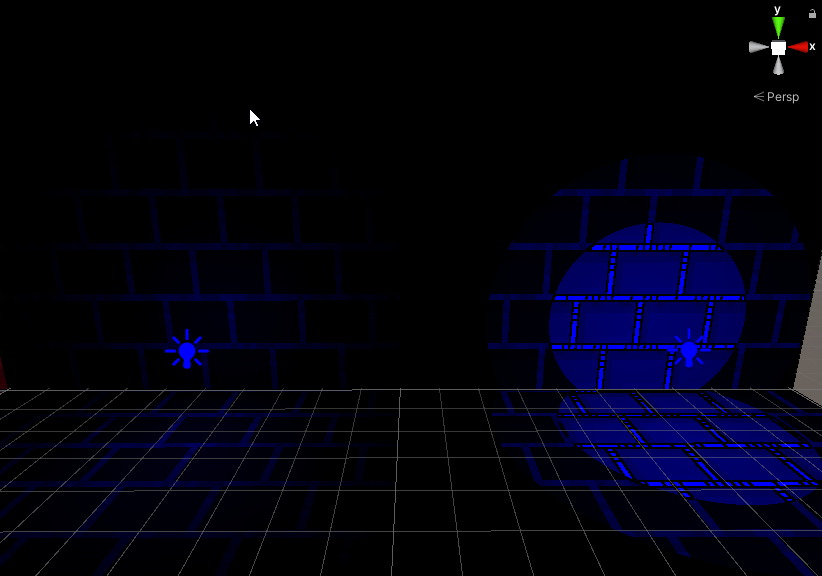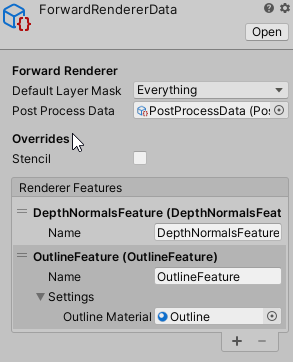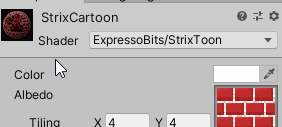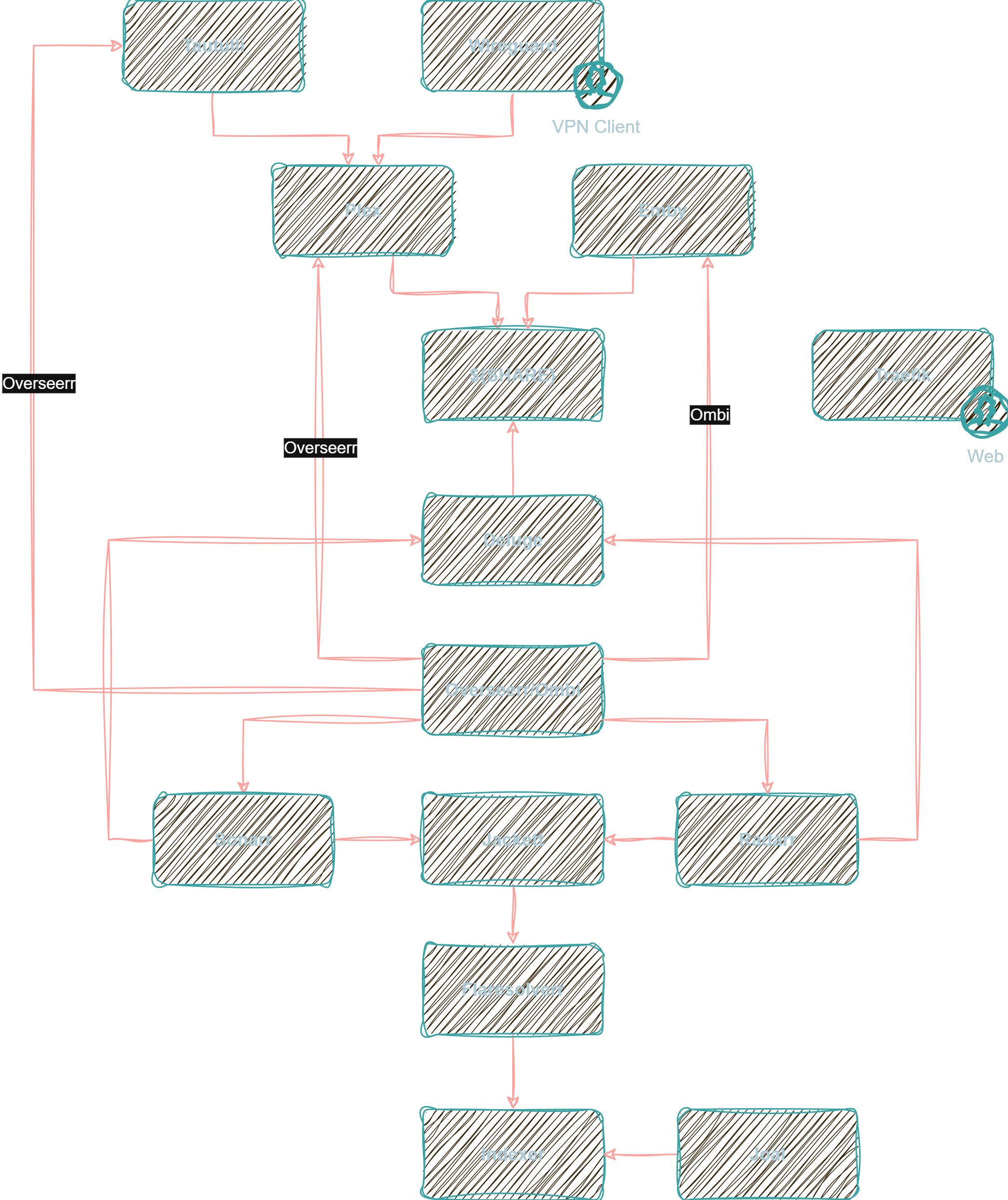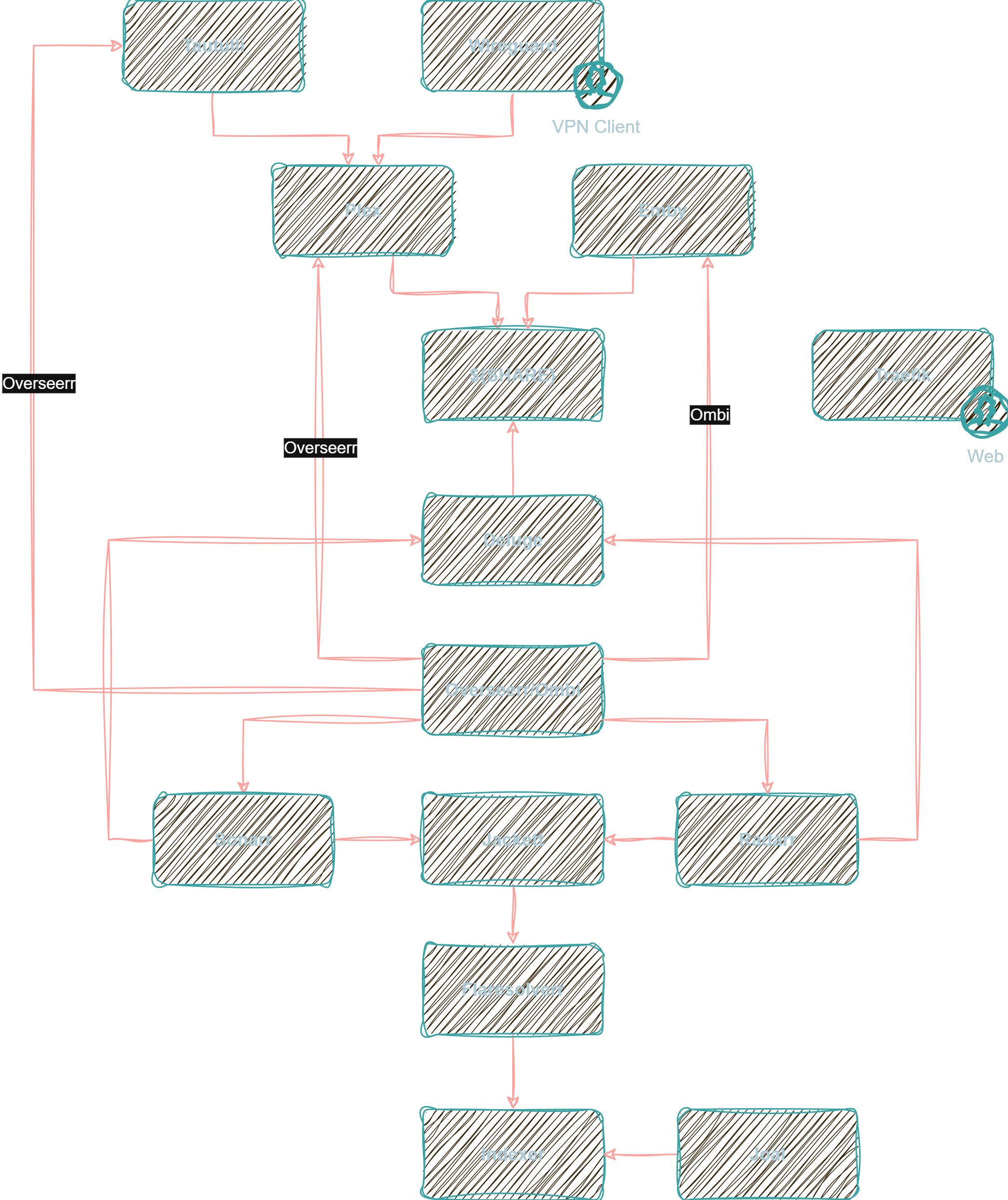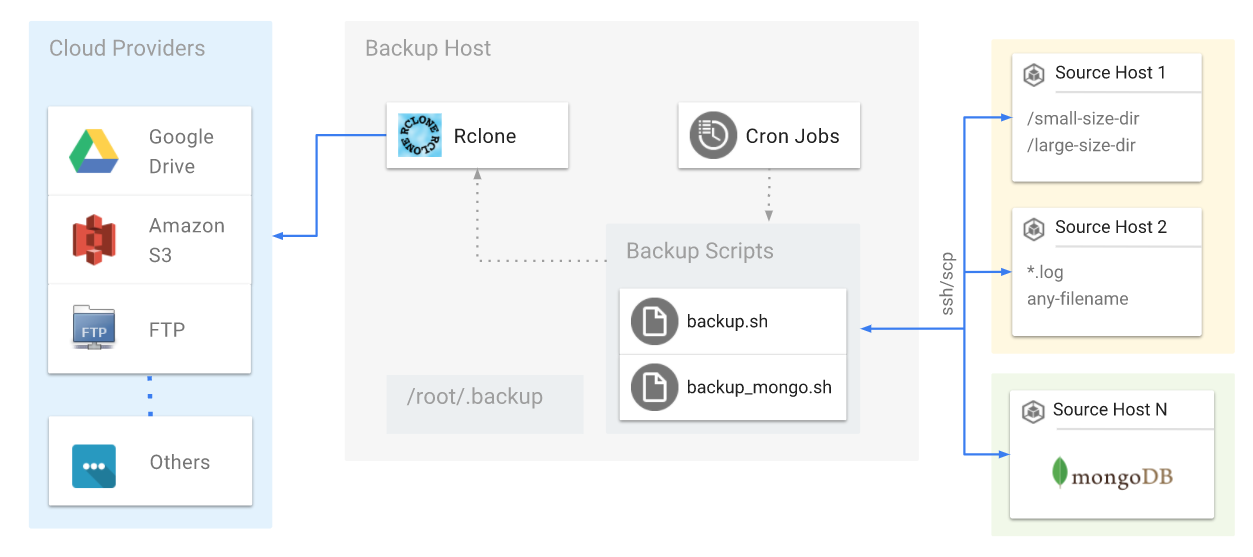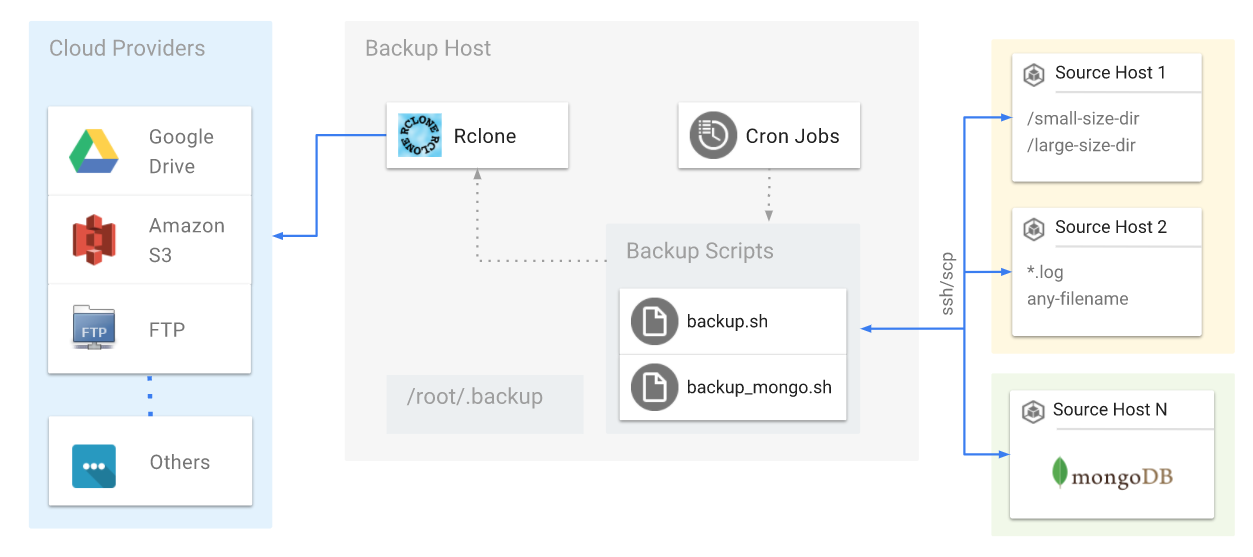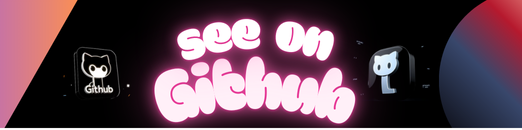
9.0.x types are for 9.0 Telegram Bot API
Usage as an NPM package
import type { APIMethods, APIMethodReturn } from "@gramio/types";
type SendMessageReturn = Awaited<ReturnType<APIMethods["sendMessage"]>>;
// ^? type SendMessageReturn = TelegramMessage
type GetMeReturn = APIMethodReturn<"getMe">;
// ^? type GetMeReturn = TelegramUserPlease see API Types References
This library is updated automatically to the latest version of the Telegram Bot API in case of changes thanks to CI CD! If the github action failed, there are no changes in the Bot API
index– exports everything in the sectionmethods– exportsAPIMethodswhich describes the api functionsobjects– exports objects with theTelegramprefix (for example Update)params– exports params that are used inmethodswithParamspostfix
import type {
APIMethods,
APIMethodParams,
TelegramAPIResponse,
} from "@gramio/types";
const TBA_BASE_URL = "https://api.telegram.org/bot";
const TOKEN = "";
const api = new Proxy({} as APIMethods, {
get:
<T extends keyof APIMethods>(_target: APIMethods, method: T) =>
async (params: APIMethodParams<T>) => {
const response = await fetch(`${TBA_BASE_URL}${TOKEN}/${method}`, {
method: "POST",
headers: {
"Content-Type": "application/json",
},
body: JSON.stringify(params),
});
const data = (await response.json()) as TelegramAPIResponse;
if (!data.ok) throw new Error(`Some error occurred in ${method}`);
return data.result;
},
});
api.sendMessage({
chat_id: 1,
text: "message",
});Usage with @gramio/keyboards
import { Keyboard } from "@gramio/keyboards";
// the code from the example above
api.sendMessage({
chat_id: 1,
text: "message with keyboard",
reply_markup: new Keyboard().text("button text"),
});Prerequire – rust
- Clone this repo and open it
git clone https://github.com/gramiojs/types.git- Clone repo with Telegram Bot API schema generator
git clone https://github.com/ark0f/tg-bot-api.git- Run the JSON schema generator in the
clonedfolder
cd tg-bot-api && cargo run --package gh-pages-generator --bin gh-pages-generator -- dev && cd ..- Run types code-generation from the
rootof the project
bun generateor, if you don’t use bun, use tsx
npx tsx src/index.ts- Profit! Check out the types of Telegram Bot API in
outfolder!
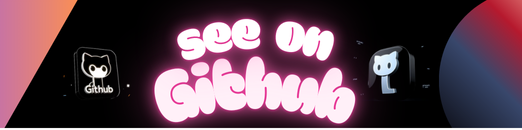 https://github.com/gramiojs/types
https://github.com/gramiojs/types