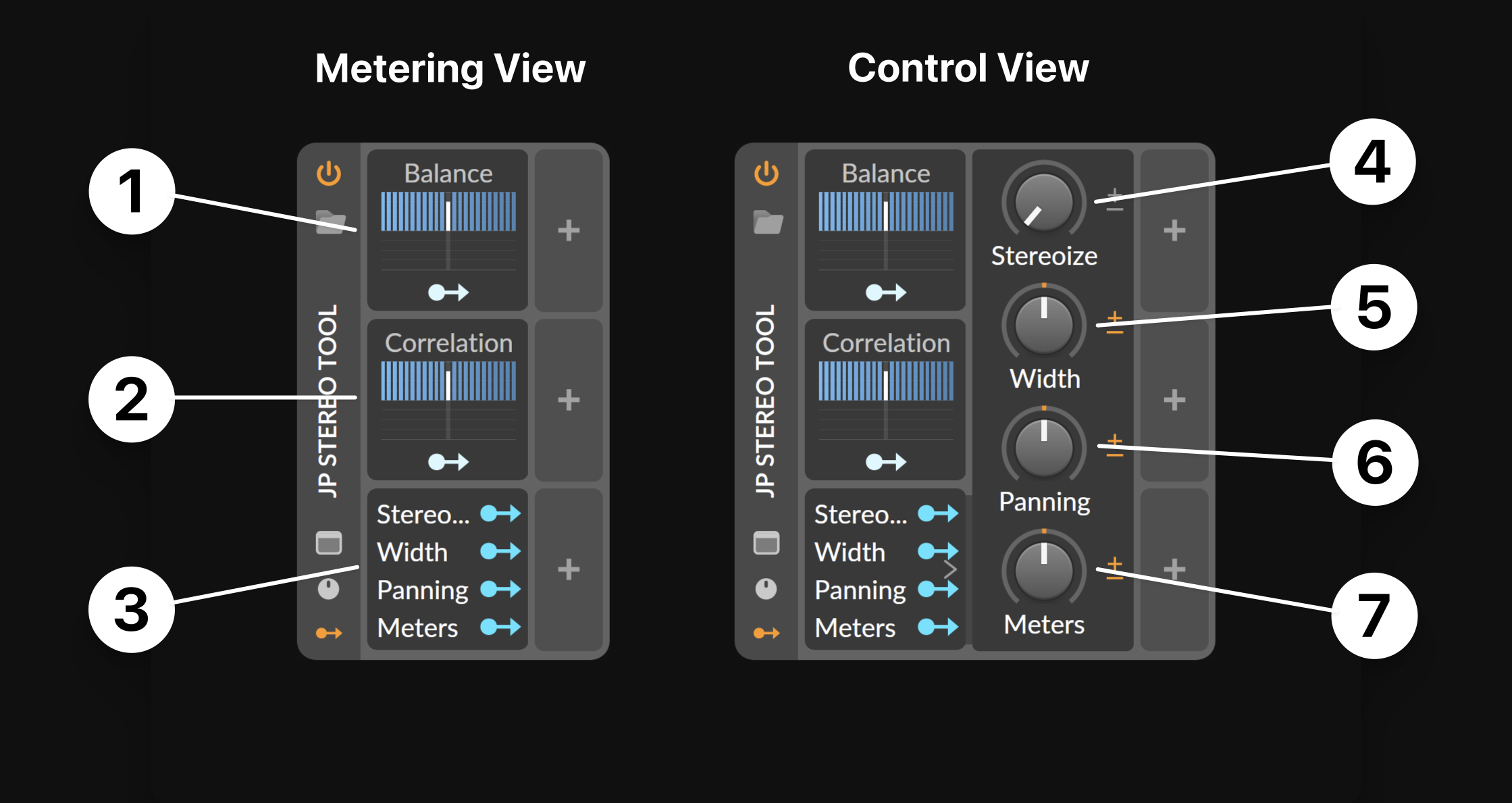
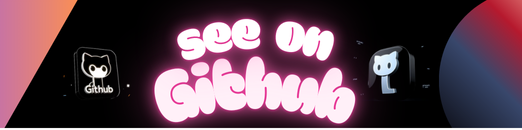
A stereo balance and phase correlation meter for Bitwig Studio, with optional handy controls for shaping the stereo image.
The default Metering View provides a streamlined monitoring interface:
- Balance Meter: Indicates the perceived center position (balance) within the stereo field.
- Correlation Meter: Displays how well the left and right channels are aligned (phase correlation).
- Knob List: Toggles between the Metering View and the Control View.
The Control View offers access to stereo shaping controls:
- Stereoize Knob: Adds extra stereo content to a mono or stereo signal (stereo enhancement).
- Width Knob: Adjusts the width of a stereo signal (side loudness).
- Panning Knob: Shifts the signal’s position within the stereo field (true stereo panning).
- Meters Knob: Adjusts the responsiveness of the meters’ movement (average measurement time).
The GitHub repository for JP Stereo Tool contains all releases, as well as documentation and license information.
- Download the “JP-Stereo-Tool-Download.zip” file from the repository’s Latest Release page.
- Unzip the downloaded file to access the “JP Stereo Tool.bwpreset” file.
- Drag and drop the “JP Stereo Tool.bwpreset” file onto a track in Bitwig Studio’s arrangement or mixer window.
- In Bitwig Studio, right-click on the device you just added and select “Save Preset to Library” to make it easily accessible later.
Alternatively, you can copy the downloaded “JP Stereo Tool.bwpreset” file directly into Bitwig Studio’s library “Presets” folder, which can be found at:
- Linux and macOS: “~/Documents/Bitwig Studio/Library/Presets”
- Windows: “%userprofile%\Documents\Bitwig Studio\Library\Presets”
Note
Before installing, ensure you have the full version of Bitwig Studio. It is recommended to use the latest version. This device was specifically tested with Bitwig Studio version 5.2.7.
The Balance Meter indicates the perceived center position (balance) within the stereo field. The indicator moves dynamically from left to right, showing whether the left or right channel is more dominant.
Tip
For a well-balanced stereo mix, the indicator should typically hover near the center, reflecting an even distribution between the left and right channels.
The Correlation Meter displays how well the left and right channels are aligned (phase correlation). The indicator moves dynamically from left (channels are fully out of phase) to right (channels are perfectly in phase).
Tip
For better mono compatibility, aim for the indicator to stay mostly between the center and the right side of the meter.
The Stereoize Knob adds extra stereo content to a mono or stereo signal (stereo enhancement), with settings ranging from 0% (no effect, default) to 100% (maximum enhancement). Since the Stereoize Knob is mono-compatible, it will not produce any audible effect if the Width Knob is set to -100% (mono).
Tip
Fine-tune the Stereoize Knob amount while aiming for a natural-sounding result, then adjust the Width Knob amount for desired width. For widening a mono sound, a setting worth trying is Stereoize at +67% and Width at +57%.
The Width Knob adjusts the width of a stereo signal (side loudness), ranging from -100% (fully mono) to +100% (double the original width), with a default setting of 0% (unaltered). To widen a mono signal, which lacks side information by definition, use the dedicated Stereoize Knob.
Tip
To improve coherency in the stereo image, try reducing the width of wider sounds and panning them to distinct positions in the stereo field.
The Panning Knob shifts the signal’s position within the stereo field (true stereo panning), ranging from -100% (hard left) to +100% (hard right), with a default value of 0% (unaltered).
Tip
After setting the desired stereo position, experiment with the Width Knob amount to improve the overall balance of your mix.
The Meters Knob adjusts the responsiveness of the meters’ movement (average measurement time), ranging from -100% (very slow) to +100% (very fast), with a default value of 0% (balanced).
Tip
It is best to stick with a consistent Meters Knob setting to build familiarity with the meters’ readouts. The default setting is a good starting point.
Ever wondered what is really going on behind the scenes? This section dives deeper for curious minds.
JP Stereo Tool is a native Bitwig Studio device, using a bit of audio routing trickery to sidestep signal alterations introduced by the FX Grid. The meters come alive through a creative (mis)use of the Steps modulators.
The device adds 34 samples (about 0.7 ms) of compensated latency. CPU usage is generally low, but gets a bit more of a workout when the Stereoize Knob is set to a non-zero value.
The signal chain follows the order: Stereoize > Width > Panning > Meters. This arrangement allows each control to progressively shape the stereo image, with the order of the user interface knobs reflecting the internal signal chain.
If the Stereoize, Width, or Panning knob is nudged away from its default position, the device starts altering the audio signal. When those knobs are set to their default positions, the audio signal remains untouched, which is crucial for monitoring-only purposes.
The Balance Meter calculates the difference between the RMS values of the left and right channels, normalized by their sum. The Correlation Meter computes the mean product of the left and right channels, normalized by the square root of the product of their RMS values. The Meters Knob controls the averaging window time used in these calculations.
The Stereoize Knob splits the signal into three bands using 18 dB-per-octave crossover filters and applies complementary comb filtering to the left and right channels in the middle band. As the amount is raised, the mix between the original and the artificially enhanced signal increases, while the frequency of complementary notches and peaks shifts gradually, making it easier to dial in the sweet spot.
The Width Knob is mapped directly to Bitwig Studio’s Tool device’s Width control. It works simply by altering the volume of the side signal.
The Panning Knob uses true stereo panning, allowing the image to shift without altering the left-right gain relationship. In contrast, typical balance-based panning simply lowers the level of one channel, which can cause parts of a stereo signal to vanish. For example, hard-panning a sound with a ping-pong delay using balance-based panning would make one side inaudible (either the “ping” or the “pong”).
Tip
When in doubt, listen to your stereo mix in mono. Believe the meters, but trust your ears, always. May the balance be with you!
You are free to use, modify, and distribute this device in any way you choose. While no attribution is required, feel free to link back to the GitHub repository if you would like to credit the project.
For legal details, refer to the full terms provided in the LICENSE file included in the repository.
Note
This is a hobby project shared as-is. I will truly appreciate your effort in providing feedback via Discussions and submitting Issues, but please be aware that my direct replies may be limited.
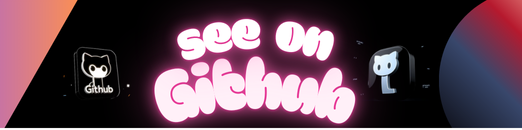 https://github.com/JanuszPelc/StereoTool
https://github.com/JanuszPelc/StereoTool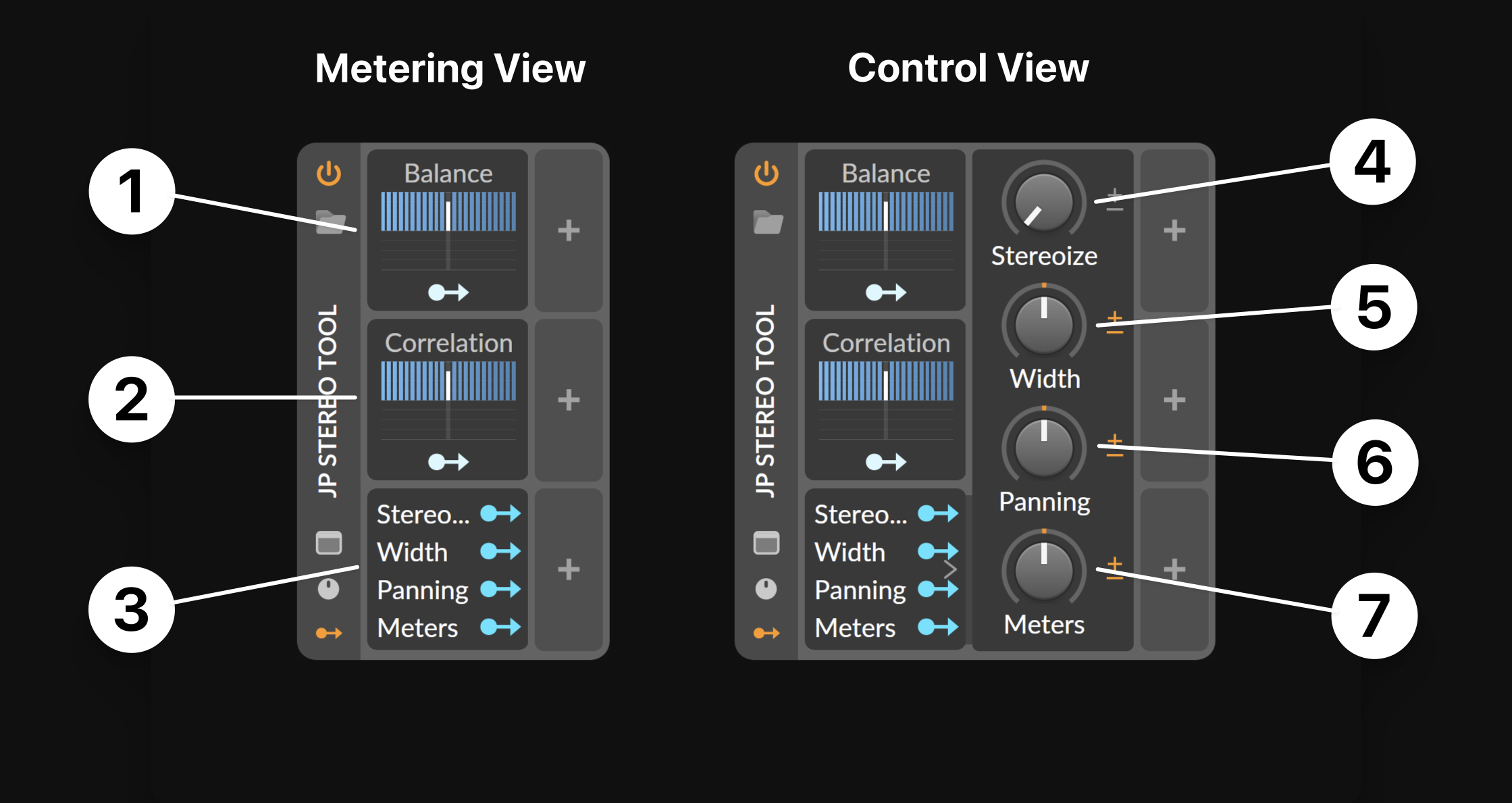
Leave a Reply